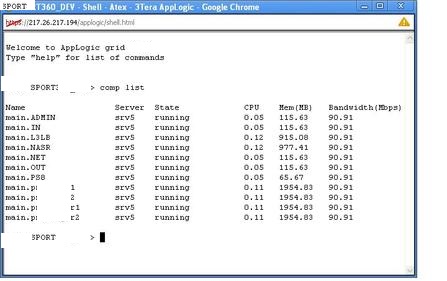How does AppLogic work?
AppLogic replaces infrastructure hardware such as firewalls, load balancers, network attached storage (NAS), storage area networks (SAN) and others with disposable infrastructure components that are implemented entirely in software and run on the grid as an integral part of each application.
The technology that enables this is called disposable infrastructure. It allows us to package existing operating systems and middleware into disposable components that are easy to configure, assemble and include with your application. Rather than installing software on servers, applications on AppLogic are assembled from virtual appliances. Each appliance is a completely virtualised runtime environment and software stack.
For example, with AppLogic you can build a database appliance by combining your favourite Linux distro and database engine.
The resulting appliance is easy instantiate, configure and assemble with other such appliances wherever a database is needed.
This way, N-tier applications become hardware-independent, which makes them easy to deploy and scale. Instead of assembling hardware and then spending weeks cobbling together all the software to make it work, with AppLogic you simply open a browser and use the friendly graphical user interface to take a firewall, load balancer, web server and any other component, drag them on screen and connect. Then you add the HTML files, code, database and content specific for your application. Now with a single hit of a button you can produce a portable executable image of your entire application that includes all of the above and runs on any grid.
Cloud Management
Cloud URL : https://123.123.123.123
Definitions
Grid
the grid is a collection of one or more servers whose resources are collectivly shared.
note. An application may span nodes, but no single appliance may not.
Application
Each environment used to control a customers virtual servers is called an application.
eg there is an application called SportsDay which contains several virtual windows servers, firewalls, NAS shares etc. Each of these are called appliances.
Appliances
Each virtual server is called an appliance.
to see a list of appliances inside the application, from a grid shell, type comp list eg :
Stopping an appliance
- Stop any processes running within the appliance eg databases
- from a grid shell, stop the appliance eg comp stop main.DBNODE3
Starting an appliance
from a grid shell comp start [appliance name]
eg
sportsday> comp start main.oracle
Windows Passwords
For Windows appliances using the APK, the Windows Administrator password is randomised on the first boot.
There are two ways that you can set that password so that you can login via the graphical console.
- The first option needs to be run from the grid shell. You can use the ‘util wincfg’ command to reset the Administrator password on a running Windows appliance. See http://doc.3tera.com/AppLogic29/Refwincfg.html for information, syntax, and examples
util wincfg name=[application]:main.[appliance] admin_pw=-
admin_pw=- The password can be set either directly, by supplying the password string on the command line, or typed to a ‘shadow-display’ password prompt that does not reveal the entered characters. The shadow entry option is selected by using a single ‘-‘ character as the password, i.e. admin_pw=-. The admin_pw=- option should ALWAYS be used to prevent others from potentially seeing the password by hitting the up arrow key.
- The other option is to ssh into the appliance from the controller, and run ‘net user Administrator <new_pass>’ on the appliances shell. You can accomplish that by either using ‘ssh <app_name>:<comp_name>’ from the grid shell, or by select the appliance in the Editor and click on the ‘Login(secure)’ button on the toolbar. That will log you into the bash shell (cygwin) inside the appliance, and you can use ‘net user Administrator <new_pass>’ to set the Administrator password. Once that is set, you can login via the graphical console without a problem.
[root@ad]$ net user administrator xxxxxxx The command completed successfully.
Starting an application
from the Grid UI
Click on Application Tab (top of the screen) highlight application required. Right click start
from the grid shell
app start [application name]
Cloud log
from a grid shell: log list
Grid Server Management
from a grid shell:
to show the servers being used
srv list
to reboot a host server ,
3t srv reboot [servername]
Resize Volume
- Shutdown application – kicks all users off
- from a grid shell, issue vol resize applicationname:volumename size=xxG
- restart application
- logon to each appliance and check it’s available.
- Window will see the resize automatically – may require a restart from within the windows appliance
- Linux – use parted to extend the partition
List Grid Users
from a grid shell : user list
Changing a User Password
once you know the user name – then to change the password from a grid shell :
user set [username] pwd=-
you will then be prompted to enter the new password, and also to confirm it.
Removing a node from the Grid
Steps
1) Disable the node to prevent any new processes starting on that node – and will prevent any new volumes being mirrored to that node.
srv disable [servername]
2) move any appliances running on the node to an alternative
3) Any volumes on the disabled node must be moved off
vol migrate --all